Quick start
Connect2id server requirements
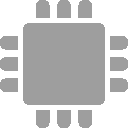 |
2+ GBytes of system RAM If you expect to service more than 100 thousand users the server will benefit from extra available memory. |
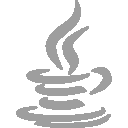 |
Java 8 Make sure your Java is up to date with the latest security patches. |
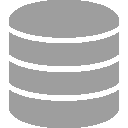 |
Database The server needs a database to persist its data, such as a client registrations and sticky grants. MySQL, PostgreSQL, H2, LDAP, DynamoDB and Redis are supported. |
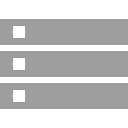 |
Java Servlet 3.0 Container An Apache Tomcat web server is included in the download package. Other servlet v3.0+ containers are also supported. |
Setup
Step 1.
Unzip the downloaded Connect2id server package in a suitable folder on your computer.
Step 2.
Start the Apache Tomcat web server, which has preinstalled and configured instances of the Connect2id server and an H2 database for persisting its data, the Connect2id login page (built with JavaScript), an LdapAuth web service for authenticating users against an included in-memory LDAP directory, and an OpenID Connect client.
To start Apache Tomcat:
connect2id-server-[version]/tomcat/bin/startup.sh
To access the Tomcat management panel go to
and enter the following admin credentials:
- Username:
admin - Password:
secret
Step 3.
Point your favourite browser to the base URL of the Connect2id server:
You should see a banner page, listing the standard OAuth 2.0 / OpenID Connect endpoints provided by the server. There’s also a list of the special web APIs for plugging in various server components and management tools.
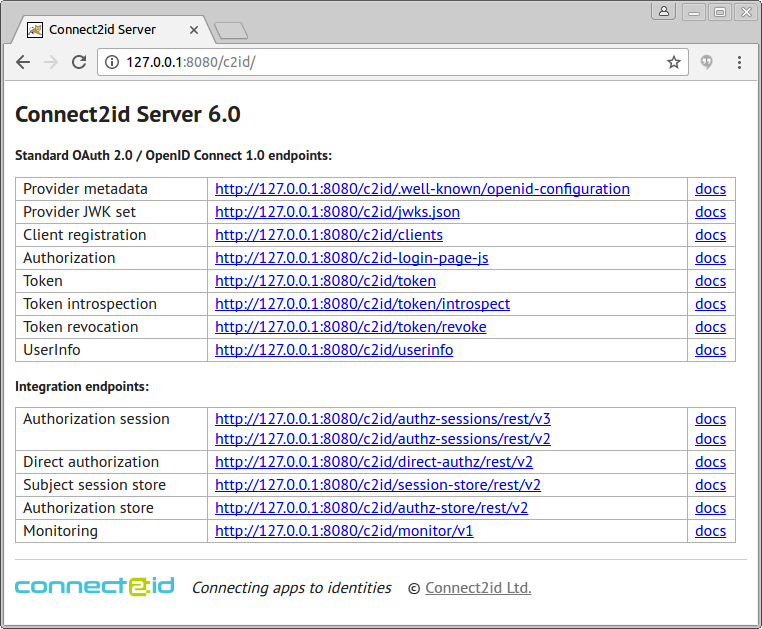
Step 4.
Point your favourite web browser to the URL of the example OpenID Connect client to test authentication and UserInfo retrieval with the Connect2id server:
http://127.0.0.1:8080/oidc-client
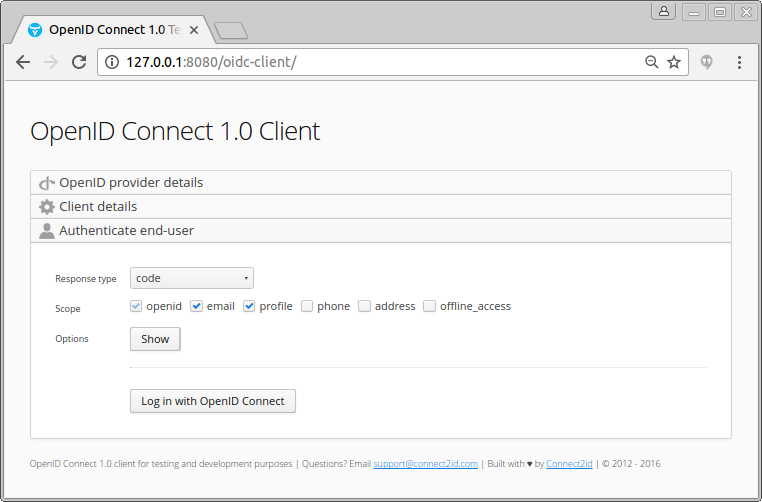
Docker
We also provide an image to evaluate the Connect2id server in a Docker container.
Questions or comments?
Get in touch with Connect2id support.